How to fix VLC subtitles not displaying properly
This guide explains how to fix subtitles that show up as weird symbols, boxes, blocks, or question marks in VLC media player. Subtitles not working is a common problem with Chinese, Japanese, Korean and Arabic srt subtitles.
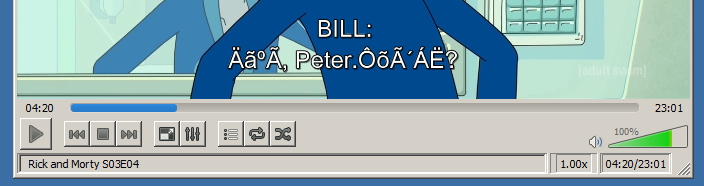
Quick Summary
- Problem: Subtitles showing as boxes, question marks, or weird symbols in VLC
- Main Cause: File not encoded in UTF-8 or VLC using wrong font
- Affected Languages: Chinese, Japanese, Korean, Arabic, Russian, Thai
- Quick Fix: Convert to UTF-8 encoding + use Arial Unicode MS font
- Success Rate: 95% of issues resolved with proper encoding and font
There are three possible reasons why subtitles don't work in VLC:
- The subtitles are not using UTF-8 text encoding
- You are using the wrong font in VLC
- The subtitles are broken
UTF-8 vs Other Encodings: What Works in VLC?
| Encoding | VLC Support | Notepad Display | Best For |
|---|---|---|---|
| UTF-8 | Universal | Works everywhere | All languages, all platforms |
| ANSI | Limited | Shows boxes | English only (legacy) |
| GB2312 (Chinese) | Needs config | Broken | Simplified Chinese only |
| Big5 (Traditional) | Needs config | Broken | Traditional Chinese only |
| Shift-JIS (Japanese) | Needs config | Broken | Japanese only |
| EUC-KR (Korean) | Needs config | Broken | Korean only |
💡 Recommendation: Always convert to UTF-8 for maximum compatibility across all platforms and languages.
Encoding subtitles as UTF-8
If the subtitles are not encoded in unicode UTF-8, VLC does not know how to display them. The easiest way to find out if your subtitles are encoded properly is by opening them in Notepad.
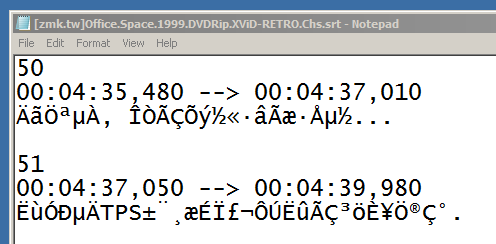
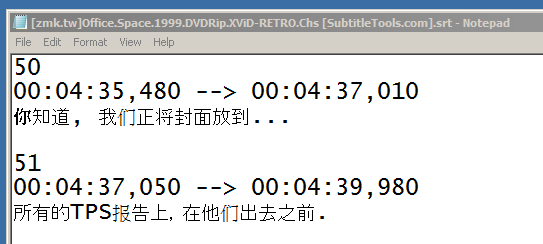
The first picture shows a file using Chinese text encoding, and can't be read by Notepad or VLC. The second picture is the same file converted to UTF-8, displaying correctly. You need to convert the subtitles to UTF-8 for them to be readable in VLC. You can easily convert a text file to unicode with the convert to UTF-8 tool.
⚠️ Important: Never Use Windows Notepad to Save UTF-8 Files
Windows Notepad can permanently corrupt your subtitle files when saving as UTF-8. The built-in "UTF-8" option often adds a BOM (Byte Order Mark) that breaks compatibility.
✅ Use these instead:
- Notepad++ (free) - Save as "UTF-8 without BOM"
- VS Code (free) - Bottom right corner shows encoding
- Sublime Text - File → Save with Encoding → UTF-8
- Our UTF-8 Converter - Safest option, automatic conversion
Using a unicode font in VLC
If you are sure the file is encoded in UTF-8 but the subtitles still show up as boxes or weird symbols, you should make sure you are using the right font in VLC.
Step 1: open the VLC settings by pressing Ctrl+P or by going to Tools > Preferences
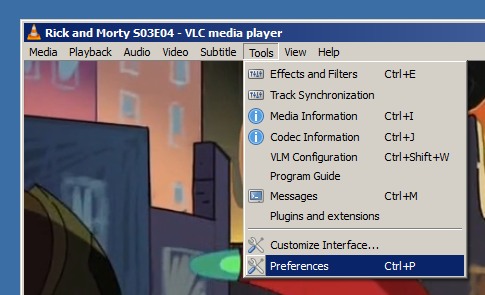
Step 2: in the bottom left corner of the preferences screen underneath show settings, select the all radiobutton
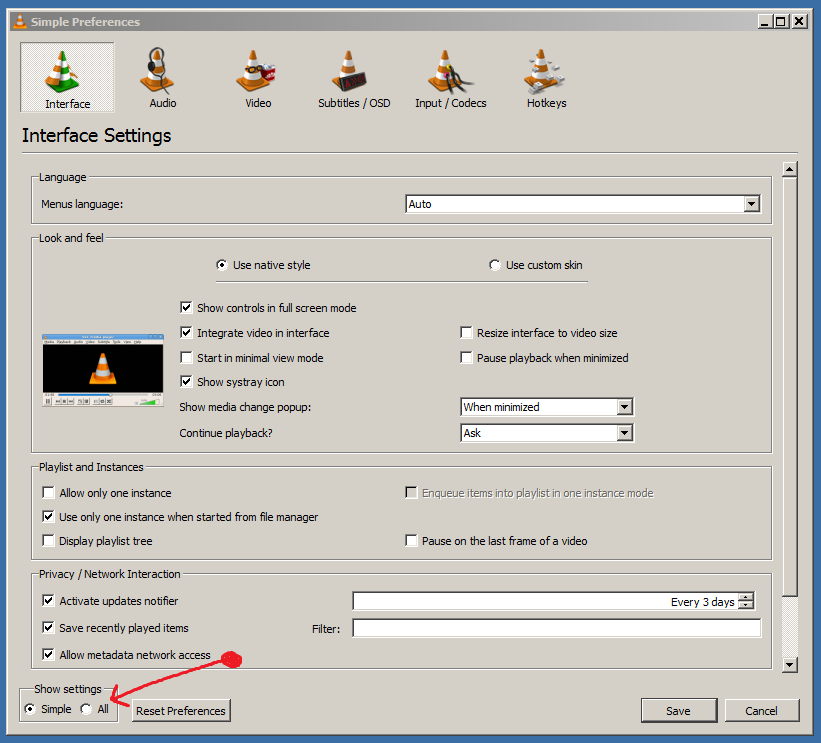
Step 3: expand the Subtitles / OSD item, and select text renderer. Now make sure the font is set to Arial Unicode MS, other unicode fonts should also work. If Arial Unicode MS is not in the list, you can download and install it from here
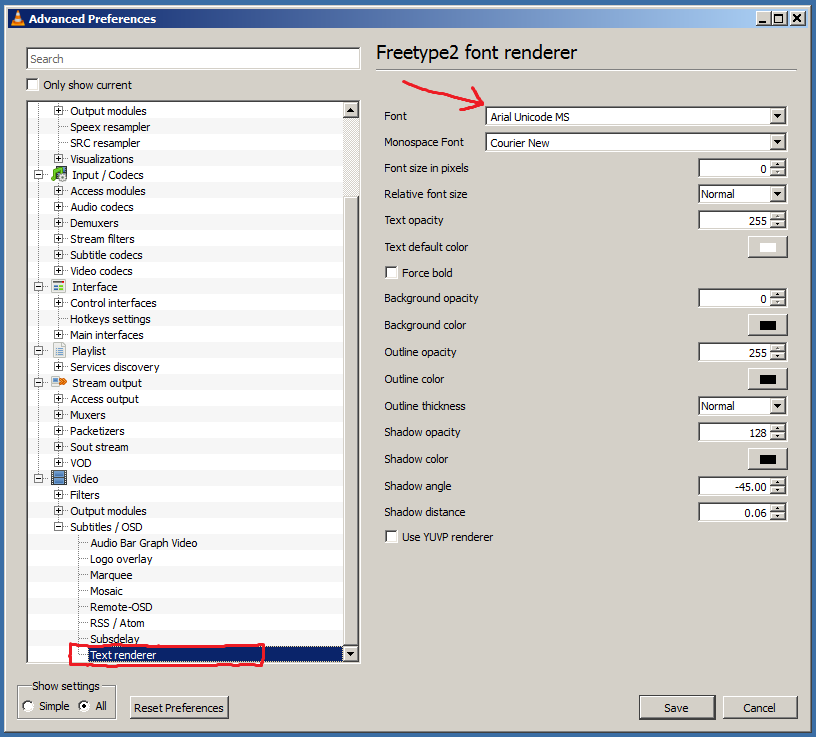
You might need to restart VLC after changing these font settings. VLC is now using a unicode font that can display all Chinese, Korean and Japanese characters correctly.
Platform-Specific Font Setup Guides
Different operating systems may have slightly different steps. Choose your platform below:
Windows VLC Font Setup
For Windows 10/11:
- Install Arial Unicode MS font (if not already installed):
- Download from wfonts.com
- Right-click the .ttf file → "Install for all users"
- Open VLC Settings: Press Ctrl + P
- Click "All" in bottom-left corner (under "Show settings")
- Navigate to Video → Subtitles/OSD → Text renderer
- Set Font to "Arial Unicode MS"
- Click Save and restart VLC
💡 Pro Tip: If Arial Unicode MS isn't available, try "Microsoft YaHei" (for Chinese) or "Malgun Gothic" (for Korean). These are pre-installed on Windows.
macOS VLC Font Setup
For macOS (Big Sur and later):
- Open VLC Preferences: Press ⌘ + , (Command + Comma)
- Click "Show All" button at the bottom-left
- Expand Video → Subtitles/OSD in the left sidebar
- Click Text renderer
- Set Font to "Arial Unicode MS" or "Helvetica"
- Click Save and restart VLC
💡 Pro Tip: macOS comes with excellent Unicode fonts pre-installed. "STHeiti" works great for Chinese, "AppleGothic" for Korean, and "Hiragino Sans" for Japanese.
Linux VLC Font Setup
For Ubuntu/Debian/Mint:
- Install Unicode fonts (if needed):
sudo apt install fonts-noto-cjk fonts-arphic-uming - Open VLC Preferences: Tools → Preferences or press Ctrl + P
- Select "All" at the bottom (Show settings)
- Navigate to Video → Subtitles/OSD → Text renderer
- Set Font to "Noto Sans CJK" or "DejaVu Sans"
- Click Save and restart VLC
💡 Pro Tip: Noto Sans CJK (included in fonts-noto-cjk package) supports Chinese, Japanese, and Korean perfectly. It's Google's comprehensive Unicode font family.
Mobile VLC (iOS/Android)
For iOS (iPhone/iPad):
- Open VLC app → Tap ⚙️ Settings icon
- Scroll to Subtitles section
- Tap Font → Select a system font (iOS handles Unicode automatically)
- Adjust Font Size if needed
For Android:
- Open VLC app → Tap ⋮ Menu (three dots)
- Select Settings
- Tap Subtitles
- Choose Font → Select "Roboto" or "Noto Sans"
- Enable UTF-8 encoding detection (if available)
⚠️ Mobile Limitation: Mobile VLC has less font control than desktop. If subtitles still don't work, the issue is likely the subtitle file encoding, not the font. Convert to UTF-8 first using our converter, then transfer to your phone.
Still not working?
If you are sure your subtitles are encoded in UTF-8, and you are using a unicode font in VLC, but your subtitles still don't work, then the subtitles are most probably broken. You can permanently break subtitles by trying to change the text encoding in a wrong way (like trying to save it with Notepad). If your subtitles still show up as question marks, there is a chance that your file is actually filled with question marks. Your best bet at this point is either to download the subtitles again, or look for other subtitles.
Frequently Asked Questions (People Also Ask)
Why do my subtitles show as boxes in VLC?
Subtitles showing as boxes, squares, or □□□ symbols in VLC is caused by two main issues:
- Wrong encoding: The subtitle file is not encoded in UTF-8. Files using ANSI, GB2312, Big5, Shift-JIS, or other encodings cannot display Unicode characters properly.
- Missing font support: VLC is using a font that doesn't support the character set (e.g., using Arial instead of Arial Unicode MS for Chinese subtitles).
Solution: Convert the subtitle file to UTF-8 encoding using our UTF-8 converter tool, then configure VLC to use Arial Unicode MS font (see instructions above).
How do I convert subtitles to UTF-8 encoding?
There are three safe methods to convert subtitle files to UTF-8:
- Online converter (recommended):
- Go to subconverter.com UTF-8 converter
- Upload your .srt file
- Download the converted UTF-8 version
- 100% safe, no BOM issues, works instantly
- Notepad++ (free Windows app):
- Open file in Notepad++
- Encoding menu → Convert to UTF-8 (without BOM)
- Save the file
- VS Code (free, all platforms):
- Open file in VS Code
- Click encoding indicator in bottom-right
- Select "Save with Encoding" → "UTF-8"
⚠️ Warning: NEVER use Windows Notepad to save UTF-8 files! It adds a BOM (Byte Order Mark) that breaks subtitle compatibility.
What is the best font for VLC subtitles?
The best universal font for VLC subtitles that supports all languages is:
Arial Unicode MS
✅ Supports: English, Chinese, Japanese, Korean, Arabic, Russian, Thai, Hebrew, and 50+ languages
Platform-specific alternatives:
- Windows: Arial Unicode MS, Microsoft YaHei (Chinese), Malgun Gothic (Korean)
- macOS: Helvetica, STHeiti (Chinese), AppleGothic (Korean), Hiragino Sans (Japanese)
- Linux: Noto Sans CJK (best for CJK languages), DejaVu Sans, Liberation Sans
- Android: Roboto, Noto Sans
- iOS: System fonts handle Unicode automatically
💡 Pro Tip: Noto Sans (by Google) is becoming the new standard as it supports ALL languages and is free to download.
Why do Chinese subtitles not work in VLC?
Chinese subtitles fail in VLC when the file uses legacy Chinese encodings instead of UTF-8:
- GB2312 / GBK - Used for Simplified Chinese (Mainland China)
- Big5 - Used for Traditional Chinese (Taiwan, Hong Kong)
- GB18030 - Extended Chinese encoding
These encodings cannot be read by VLC's default settings and show as boxes (□□□) or question marks (???).
How to fix:
- Convert the .srt file to UTF-8 using our converter
- Set VLC font to "Arial Unicode MS" or "Microsoft YaHei" (Windows) / "STHeiti" (Mac)
- Restart VLC and reload the video
✅ After conversion, Chinese characters (简体中文 / 繁體中文) will display perfectly in VLC.
Can VLC automatically detect subtitle encoding?
Yes and no. VLC has limited automatic encoding detection, but it's unreliable for non-Latin scripts:
- ✅ Works well: English, French, Spanish, German (Latin-based languages)
- ❌ Fails often: Chinese, Japanese, Korean, Arabic, Russian, Thai
- ⚠️ Unreliable: Mixed-language subtitles (e.g., English + Chinese)
VLC's auto-detection tries these methods:
- Checks for UTF-8 BOM (Byte Order Mark)
- Analyzes byte patterns to guess encoding
- Falls back to system default encoding (often wrong)
Manual encoding selection in VLC:
- While video is playing, go to Subtitles → Sub Track → More...
- Select Encoding dropdown
- Try: UTF-8, GB2312 (Simplified Chinese), Big5 (Traditional Chinese), Shift-JIS (Japanese)
💡 Best practice: Don't rely on VLC auto-detection. Always convert subtitles to UTF-8 first using a proper converter to avoid issues.
How to fix garbled Korean/Japanese subtitles in VLC?
Garbled Korean (한글) or Japanese (日本語) subtitles appear when files use legacy encodings:
Korean Encodings:
- EUC-KR (most common)
- ISO-2022-KR
- CP949 (Windows Korean)
Japanese Encodings:
- Shift-JIS (most common)
- EUC-JP
- ISO-2022-JP
Step-by-step fix:
- Identify the problem:
- Korean shows as: 안녕하세ìš" instead of 안녕하세요
- Japanese shows as: ã"ã‚"ã«ã¡ã¯ instead of こんにちは
- Convert to UTF-8:
- Use our UTF-8 converter (auto-detects source encoding)
- Or use Notepad++ → Encoding → Convert to UTF-8 without BOM
- Set correct font in VLC:
- Korean: Malgun Gothic, Gulim, or Arial Unicode MS
- Japanese: MS Gothic, Meiryo, Yu Gothic, or Arial Unicode MS
- Restart VLC and reload the video
✅ Result: Perfect display of 한글 (Korean Hangul) and 日本語 (Japanese Hiragana/Katakana/Kanji) characters.